Facebook Login Integration In iOS Using Swift
Facebook Login Integration In iOS Using Swift
Hi, In this post, we'll learn how to implement Facebook Login in iOS apps. Nowadays, users don't want to waste their time for signing up, instead they just want a quick and secure signup/login process through their social accounts. So, in this post, we'll cover how to enable Facebook login in iOS applications. Its pretty simple and easy to learn. I hope you'll enjoy it!
So, again, we'll accomplish our goal by following a step by step approach as mentioned below:
Once all this setup is done, close the terminal and go to your projects folder. Reopen your project and make sure to open .xcworkspace this time instead of .xcodeproj
STEP 3: Create App On Facebook Developer Console
In this step, we'll create our Facebook app on Facebook's developer console. So, just open your browser and go to this link: https://developers.facebook.com/docs/ios/
Here just follow the simple steps and register your new app on Facebook developer Console. I hope you know it well, and you can do it by yourself.
After creating your app and following all the steps, don't forget to add below provided XML code in your app's info.plist file in the Xcode. For this, just click on your info.plist file and select Open as a Source Code. Now, just before the </dict> tag, insert the following XML snippet into it:
Here, replace {your-app-name} with your Facebook App ID. And also replace {your-app-name} with your app's display name that you specified in your App Dashboard.
STEP 4: Write Some Code
In this step, first of all, open your AppDelegate.swift file and import FBSDKLoginKit
Now, add following lines in its first application function i.e.
Now under applicationWillResignActive() method, add following code and then add one more function in your AppDelegate.swift file as shown below:
Once all this done, let's jump over to the ViewController.swift file.
Here, first import FBSDKLoginKit and also create a dictionary as shown below:
Now, under your loginBtn() method, add following lines of code:
Also, before the final step, don't forget to enable Keychain Sharing capabilities under your project targets:
Go to your project targets
>Capabilities
>Keychain Sharing
>Switch on the toggle button
STEP 5: Run Your App
You can now run your app and after successful login with Facebook, following data response will be printed in your console.
You can now use these details in your iOS app as per your own requirements. I hope this post may help you, somehow!
Here’s the full code for your reference:
Hi, In this post, we'll learn how to implement Facebook Login in iOS apps. Nowadays, users don't want to waste their time for signing up, instead they just want a quick and secure signup/login process through their social accounts. So, in this post, we'll cover how to enable Facebook login in iOS applications. Its pretty simple and easy to learn. I hope you'll enjoy it!
- Setup Xcode Project
- Install Facebook Pods
- Create App On Facebook Developer Console
- Write Some Code
- Run Your App
STEP 1: Setup Xcode Project
First of all, open your Xcode project and create a single view application. Give some name to your project and click Next.
Once you're in your project environment, drag and drop a button on your storyboard and give it some name like "Login With Facebook". Add some constraint on this button and create its action in your ViewController.swift file. After this close your Xcode project, it's time to move on step 2.
STEP 2: Install Facebook Pods
Once you're in your project environment, drag and drop a button on your storyboard and give it some name like "Login With Facebook". Add some constraint on this button and create its action in your ViewController.swift file. After this close your Xcode project, it's time to move on step 2.
STEP 2: Install Facebook Pods
For installing Facebook pods into your project, open up the terminal and go to your project directory by giving following command in the terminal:
cd <path of your project>
Example: cd /users/Bhanu/Desktop/Projects/FacebookDemoApp
After giving this command, you need to give one more command
pod init
This command will create a pod file in your project folder. In this file, you need to write:
pod 'FacebookCore'
pod 'FacebookLogin'
pod 'FacebookShare'
pod 'FacebookLogin'
pod 'FacebookShare'
After saving, your file will look like this:
Now, run this command in your terminal:
Now, run this command in your terminal:
pod install
This is going to take some time to install the required facebook pods in your project. So, wait for some time. Once pods got installed, your terminal screen will look like this:
Once all this setup is done, close the terminal and go to your projects folder. Reopen your project and make sure to open .xcworkspace this time instead of .xcodeproj
STEP 3: Create App On Facebook Developer Console
In this step, we'll create our Facebook app on Facebook's developer console. So, just open your browser and go to this link: https://developers.facebook.com/docs/ios/
Here just follow the simple steps and register your new app on Facebook developer Console. I hope you know it well, and you can do it by yourself.
After creating your app and following all the steps, don't forget to add below provided XML code in your app's info.plist file in the Xcode. For this, just click on your info.plist file and select Open as a Source Code. Now, just before the </dict> tag, insert the following XML snippet into it:
<key>CFBundleURLTypes</key>
<array>
<dict>
<key>CFBundleURLSchemes</key>
<array>
<string>fb{your-app-id}</string>
</array>
</dict>
</array>
<key>FacebookAppID</key>
<string>{your-app-id}</string>
<key>FacebookDisplayName</key>
<string>{your-app-name}</string>
<key>LSApplicationQueriesSchemes</key>
<array>
<string>fbapi</string>
<string>fb-messenger-api</string>
<string>fbauth2</string>
<string>fbshareextension</string>
</array>
<key>NSPhotoLibraryUsageDescription</key>
<string>{human-readable reason for photo access}</string>
STEP 4: Write Some Code
In this step, first of all, open your AppDelegate.swift file and import FBSDKLoginKit
import FBSDKLoginKit
Now, add following lines in its first application function i.e.
func application(_ application: UIApplication, didFinishLaunchingWithOptions launchOptions: [UIApplicationLaunchOptionsKey: Any]?) -> Bool {
return FBSDKApplicationDelegate.sharedInstance().application(application, didFinishLaunchingWithOptions: launchOptions)
}
Now under applicationWillResignActive() method, add following code and then add one more function in your AppDelegate.swift file as shown below:
func applicationWillResignActive(_ application: UIApplication) {
FBSDKAppEvents.activateApp()
}
func application(_ application: UIApplication, open url: URL, sourceApplication: String?, annotation: Any) -> Bool {
return FBSDKApplicationDelegate.sharedInstance().application(application, open: url, sourceApplication: sourceApplication, annotation: annotation)
}
Here, first import FBSDKLoginKit and also create a dictionary as shown below:
import UIKit
import FBSDKLoginKit
class ViewController: UIViewController {
var dict : [String : AnyObject]!
override func viewDidLoad() {
super.viewDidLoad()
}
}
@IBAction func loginBtn(_ sender: Any) {
let fbLoginManager : FBSDKLoginManager = FBSDKLoginManager()
fbLoginManager.logIn(withReadPermissions: ["email"], from: self) { (result, error) in
if (error == nil){
let fbloginresult : FBSDKLoginManagerLoginResult = result!
if fbloginresult.grantedPermissions != nil {
if(fbloginresult.grantedPermissions.contains("email"))
{
self.getFBUserData()
fbLoginManager.logOut()
}
}
}
}
}
func getFBUserData(){
if((FBSDKAccessToken.current()) != nil){
FBSDKGraphRequest(graphPath: "me", parameters: ["fields": "id, name, first_name, last_name, picture.type(large), email"]).start(completionHandler: { (connection, result, error) -> Void in
if (error == nil){
self.dict = result as! [String : AnyObject]
print(result!)
print(self.dict)
}
})
}
}
Go to your project targets
>Capabilities
>Keychain Sharing
>Switch on the toggle button
STEP 5: Run Your App
You can now run your app and after successful login with Facebook, following data response will be printed in your console.
You can now use these details in your iOS app as per your own requirements. I hope this post may help you, somehow!
Here’s the full code for your reference:
If you've any doubts or need any further help, then do message me in the comments section below and I'll try to respond you as soon as possible.
Thanks for your time and keep coding.. 👨💻






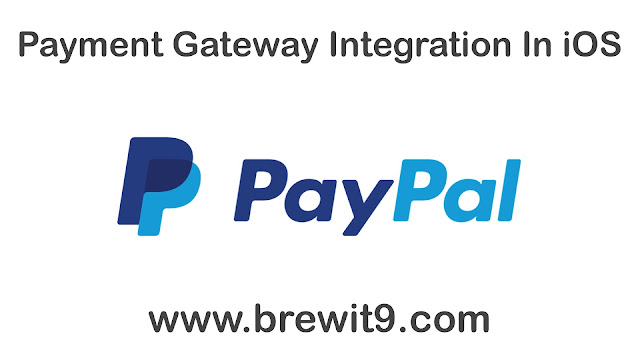

Comments
Post a Comment